Check in archival materials (To be performed by the Shared Collections Supervisor only)
For returning Georgetown Special Collections archival materials, we will need to check them in so the status could be cleared in both SCF and owning IZs. And the "SCF Floor" message will be added to Internal Note 3 in SCF IZ. Then after the materials have been reshelved, Internal Note 3 in SCF IZ will need to be cleared.
4 things that need to be done:
- Scan barcodes to Notepad
- Scan in items in SCF IZ
- Update Internal Note 3 in SCF IZ for return materials; Internal Note 1 for new materials
- Check owning IZ and SCF IZ to make sure items have the status of "Item in Place"
Using the portable scanner, scan all item barcodes and count the items. Count the number of items.
Upload the barcodes to Notepad and check to make sure that total items is the same as the manual count.
Add "Barcode" at the top then save the file on the Common Drive:
C:\Users\xxx\WRLC\WRLC COMMON - Documents\1_Storage Refiles\Alma\Boxes and Clamshells
The file name should be: Today's date_GTSC_your name_GTIZ (ex. 7_10_24_GTSC_Tammy_GTIZ)
Add "X" to every item barcodes.
Save the file as Today's date_GTSC_your name (ex. 7_10_24_GTSC_Tammy)
Open the SCAN IN file stored on your desktop and delete old barcodes. Copy the new return items with X and paste them in the SCAN IN file. Make sure the total count of boxes is accurate.
Go to the SCF IZ and do the bulk scan-in.
Click on the cog icon for settings:
The settings should look like this:
No need to check this every time you come back to bulk scan-in.
With the "Choose barcode file" box open, drag the SCAN IN Notepad file from the desktop to the box then click on "Scan". Once in a while, there may be an item that could not be scanned in. Copy the item barcode then paste it to manually scan it in.
Create a set: Admin > Manage Sets > Create Itemized Set > Set name is the same as the file name that was just created excluding "GTIZ" (ex. 7_10_24_GTSC_Tammy) > Set content type: Physical Items > Add items to set: From file > upload the file > Create
Admin > Run a Job > Description box: physical; enter > Change Physical items information > Next > Select file > Next > Check the box next to Material Type and select "Box" > Check the box next to Internal Note 3 and add "SCF Floor" to Internal Note 3> Next > Submit > Confirm
Wait for the job to finish then check Internal Note 3 to make sure the count is correct.
Go to GT IZ
Do the same steps to create a set and the file name is Today's date_GTSC_your name_GTIZ (ex. 7_10_24_GTSC_Tammy_GTIZ)
Admin > Manage Sets > File just created should be highlighted already > Content > Export list > Excel (current view) > Open file > Retain the following columns:
- Barcode
- Temporary Location
- Status
Check the Status column. All items should have "Item in place".
If an item(s) has the status of "Item no in place", it will need to be cleared.
Check the Temporary location column.
If there is no temporary location then clear the transit status using the circulation desk of Booth Family Center for Special Collections - WRLC SCF Storage and return the item.
Circulation desk:
If there is a temporary location of Special Collections then an email to John Zarrillo will need to be sent and have him remove it. In the meantime, the circulation desk should be Booth Family Center for Special Collections - Special Collections Circulation Desk and return the item.
This is what it should always look like...no temporary location and the status says, "Item in place":
Check the set content again to make sure all of the items have the status of, "Item in place".
All done!
For American Archives, Catholic Archives, Gallaudet Archives, George Mason Special Collections and Marymount Archives, they normally return the boxes in a small amount so it would be quicker to manually return in Alma and update items using the Grima tool.
Scan item barcodes to Notepad.
In SCF IZ, use "Return items" and scan the item barcodes.
Add the message, "SCF Floor" to Internal Note 3 in SCF IZ for return materials and Internal Note 1 for new materials.
Check the owning IZ to make sure items have the status of, "Item in place" and check SCF IZ as well.

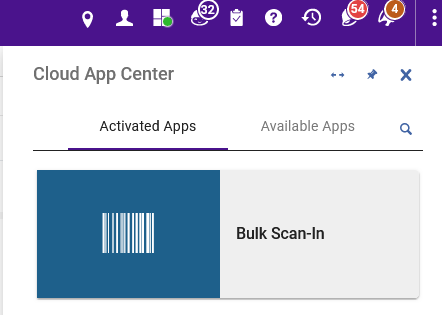
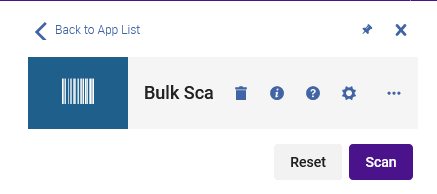
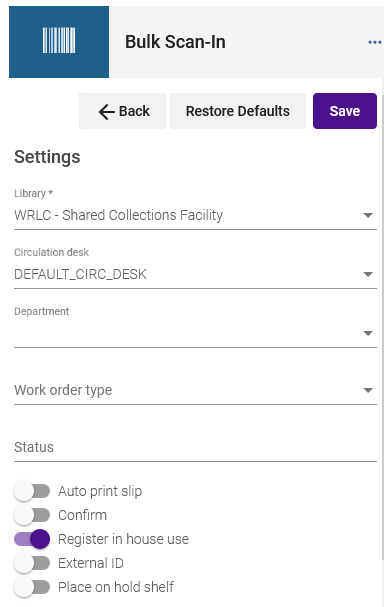
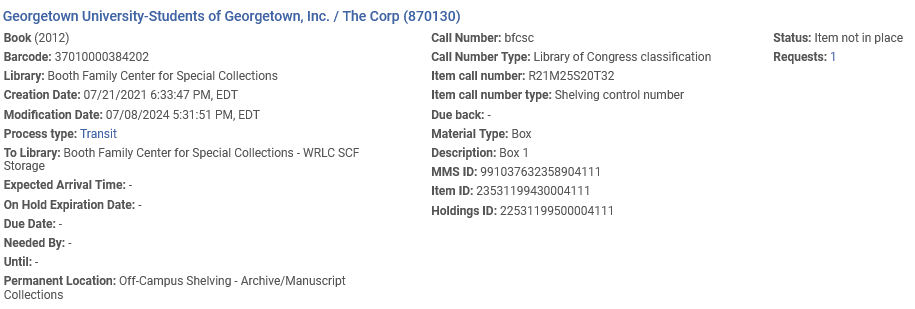

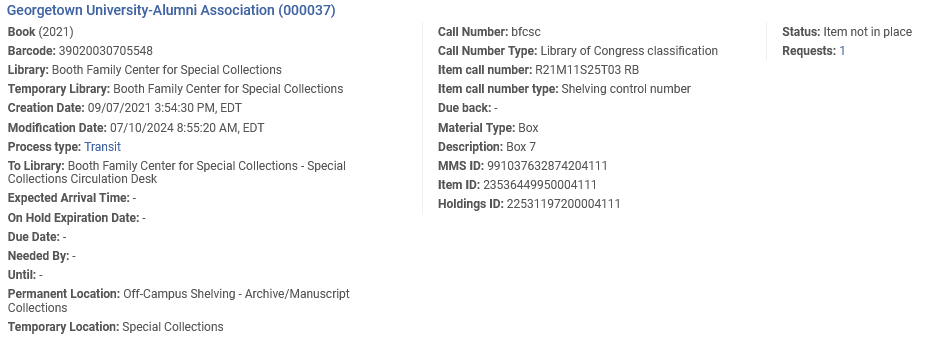

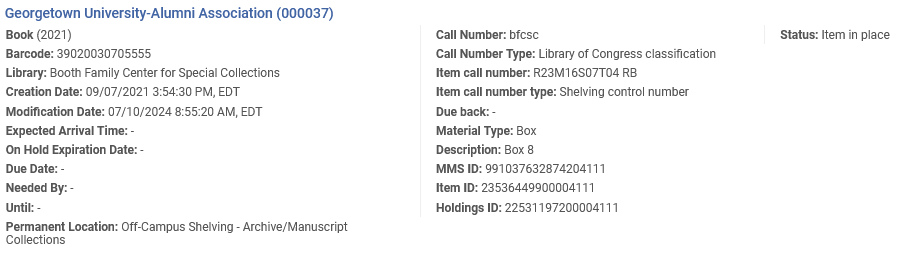
No Comments