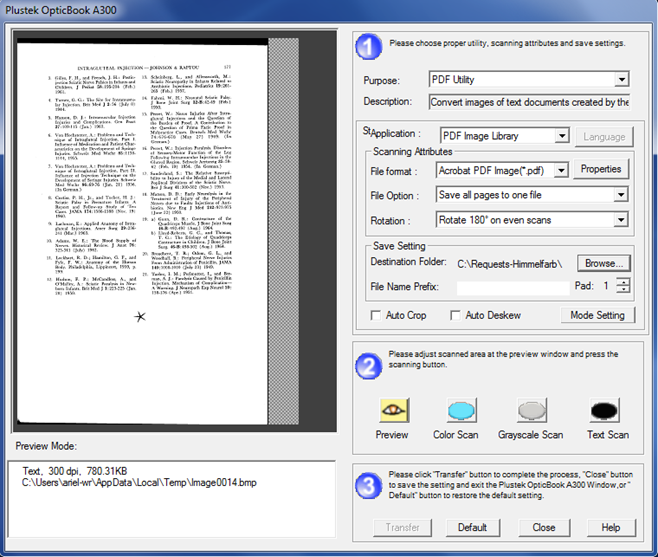Using Book Pavilion & Email for Himmelfarb Requests
Book Pavilion
-Check the destination folder and select C:\Requests-Himmelfarb if needed
-Put today’s date and # (sequence of documents scanned) in the “File Name Prefix” field (ex. 8.12.14.1)
-Put the request form on the scanner and click on “Preview” to scan then adjust the dotted lines to fit the paper
-Scan the request form… if it is upside-down, click on the blue X to cancel then scan again
-Click on “Preview” to scan the first page of article and adjust the dotted lines to fit the page
(if the book is small enough, ok to scan 2 pages at once)
* If scanning two pages, change to “no rotation”
-Scan the first page…if it is upside-down, click on the blue X to cancel then scan again the scan the rest of pages
-Click on “Transfer”
-Locate the request email
-Click on reply and attach the PDF file (get it from C:\Requests-Himmelfarb)-the filename will have “1” at the end, ignore it
-Type a message saying that the article has been attached and include your name
-Send the email
-Fold the request form and put it back in the book