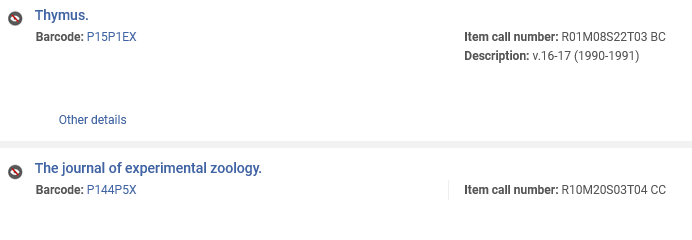Updating volume & year info for Himmelfarb volumes in SCF IZ
You will need to have both SCF and HI IZs open at the same time and you will be entering the data in SCF IZ.
Himmefarb barcodes start with P.
Look for items in SCF IZ that are missing the description.
You can see that the second item is missing the description:
Click on then copy the item barcode. Paste it in HI IZ then remove the "X" at the end.
Click on the item barcode in HI IZ.
Look at the holdings info:
This shows volume and year info. You will see issue #s in some volumes as well. Be sure to ignore the info in the bib title!
Go back to SCF IZ and click on the ENUM/CHRON tab. Fill the info according to the guide then save and confirm.
Double check the description to make sure it looks correct.
Go to the next item and do the same steps.
If the data in HI IZ looks funny or something, email Tammy the item barcode and she will take a look at it.