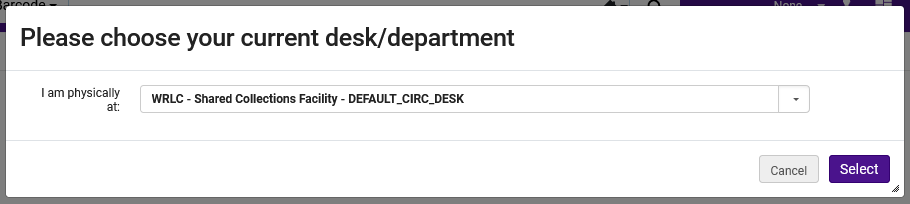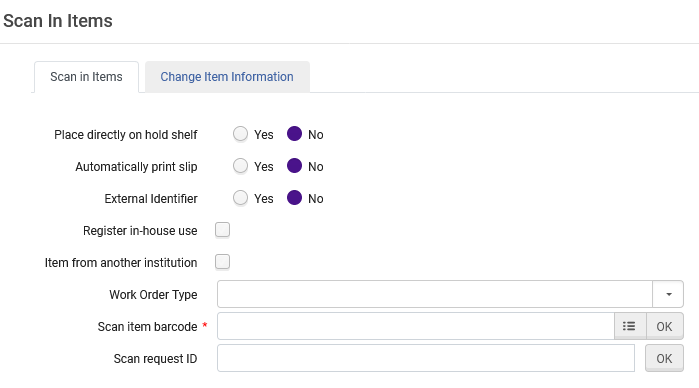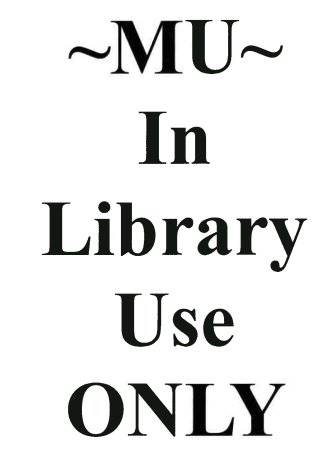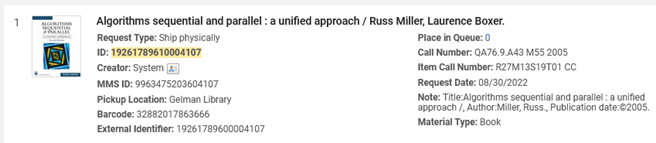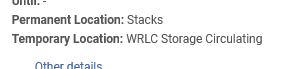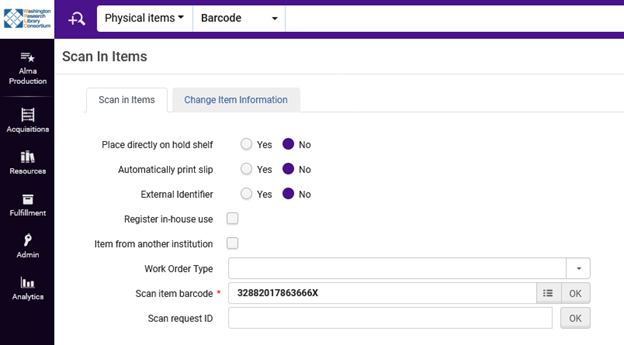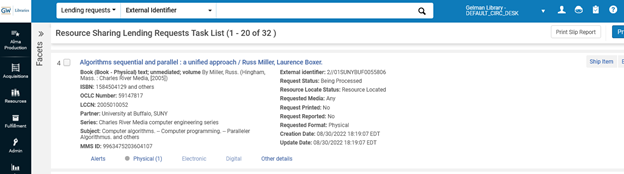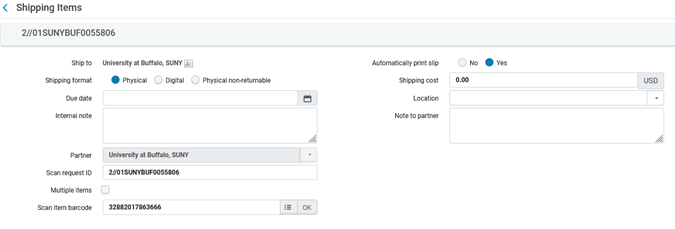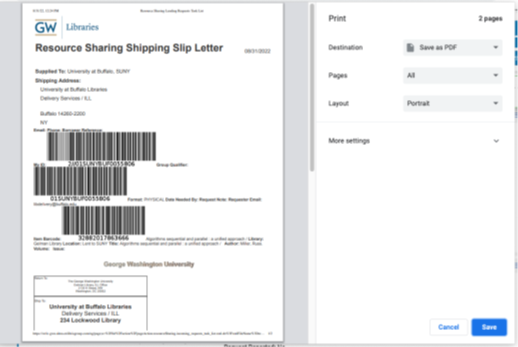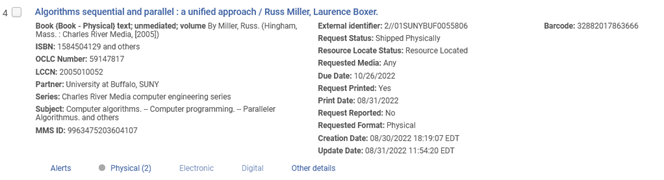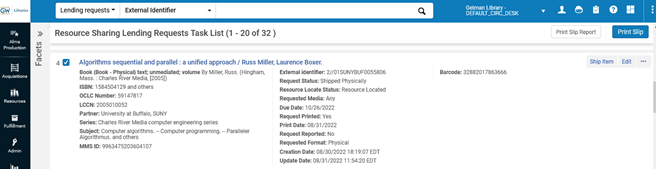Alma AFN & Email Requests
AFN Requests (books, articles and boxes)
AFN requests come through at 12 am & 12 pm daily and will be automatically printed.
Sign into the SCF IZ of Alma
Click on "Other Requests" then "Pickup from shelf" to view the material requests.
Separate box requests from book and article requests.
AFN box requests:
- GA Archives (Gallaudet Archives)
- GW Special Collections (George Washington Special Collections)
- GW Global Resources Center (George Washington Global Resources Center)
- GT Booth (Georgetown Special Collections)
Organize slips in order of row, module and shelf location so they are easier to pull.
AFN Book Requests
If a slip has Internal Note 3 of “SCF Hold Shelf”, grab the book off the hold shelf in the processing area and delete the note. Then scan the item in and place it on the table (steps are described later below).
It is optional to write the tray location on the book slips at the top right if it helps.
When pulling items check that the barcode and title match what is printed on the slip. If there is a discrepancy, give the item to Tammy.
For books going out via courier, fold the slip and place it in the book with the school code sticking out of the book.
Place a WRLC sticker on the book near the barcode. Exception:
- Georgetown owned books
- George Mason owned books
- George Washington Special Collections owned books.
In SCF IZ the books will need to be scanned in to place them in transit to the borrowing libraries.
Scan item barcode in the "Scan item barcode" field:
In the “Requester” field it should say Deliver to: (school code). If it doesn’t, click the three little dots then “attach request”. If “attach request” doesn’t show up, then manually place item in transit: Fulfillment > Manage Patron Services > Put in the school code and click on the school or library it is going to then scan the item barcode.
The only exception is for OUP (Oxford University Press) books owned by WRLC. These books do not have an X at the end of the barcode and when scanning them in, you have to remove the X at the end. After scanning in item barcode the “Requester” field will have the person’s name who requested the item.
If there is a request for a Gallaudet-owned DVD you will need to remove the case and place a print out of the item record that has the barcode and title information on it in the case. The device that is used to remove the case is by the computer used for ILL requests. Place the DVD in a bubble mailer and tape the slip request to the front of the bubble mailer.
If the item is media (CD, VHS, DVD, Cassette, Microfilm, Vinyl), place it in a bubble mailer and tape the slip request to the front of the bubble mailer.
Place books on table under the school they are going to and separate them out if they books are going to different libraries within the same school. For example, GT (Georgetown Lauinger) vs GT-L (Georgetown Law).
AFN Article Requests
For article/digitization requests write the tray location in the upper right or left corner of the slip (just not the middle of the paper), then pull requested items.
When pulling items check that the barcode, title, volume and year match what is printed on the slip. If there is a discrepancy, give the item to Tammy.
If an article cannot be found, double check the citation online. If the citation is still correct, cancel the request and leave a note for the patron asking them to double check the citation.
When an AFN article slip mentions "In Library Use Only" under a library code on the left side of the slip, we will need to add a book strap saying, "IN LIBRARY USE ONLY" to the volume before sending it over to the requesting library. The book strap can be located next to the printer.
If an article request is over 50 pages, there are steps to filling this request which can be found by clicking on this > SCF 50+ pages AFN digitization requests. Send the whole book to the school by attaching the "SCF Digitization Request" book strap to the front of the book. It is located next to the printer. Make a note in the Internal note 3 field:
- SCF in transit to AU, today's date
- SCF in transit to CU, today's date
- SCF in transit to GM, today's date
- SCF in transit to GW, today's date
- SCF in transit to GT, today's date
Resources Sharing Requests
The pull slip will be printed and have * Resource Sharing - Check * at the top where a name would normally be.
The owning library should be the destination “big letter” library code on the pull slip.
Log into the owning IZ with the new SCFStaff account.
User Name: SCFStaff
Password: Res0urceSharing!
Search for the requested item under:
Fulfillment → Resource Requests → Monitor Requests & Item Processes
You will note that the Request Type is “Ship physically”.
If this is the case, then you would follow the procedures below.
Summary
A new request slip will have:
1. Pull slip with * Resource Sharing - Check *.
2. Owning library will be either AU, GW, or MU.
3. Request Type will be “Ship physically” in the owning library’s IZ.
Once you have determined that this is the new type of request, you will need to check the temporary location of the item in the owning IZ. If a temporary location is present, add this information to the SCF item record under Internal note 3 in SCF IZ. If there is only a permanent location you do not need to record anything in the note.*
Add this message to Internal note 3:
When this item comes back, please update the temporary location in the owning IZ to xxx
Example:
In GW IZ:
In SCF IZ:
*GW is going to move all of the WRLC locations from temporary to permanent. We are not sure when this project will be completed but when a book comes back here and if you do not see a WRLC location in the temporary location in GW IZ, let me know so I can check. AU already has all of the WRLC locations in the permanent location for the SCF items. MU still is still using the temporary location with the WRLC locations.
Pull the item and scan in as normal in SCF IZ.
Item is now “In Transit” to owning library
Next you will go back to the owning IZ with the login of SCFStaff account
Go to Fulfillment → Resource Sharing → Lending Requests
Find the title of the item that you are working on.
Select “Ship Item”.
Make sure that “Automatically print slip” is set to YES. Enter barcode WITHOUT the “X”.
You should get a popup window with the shipping slip. You may have to select the Destination (Save as PDF). Save (button on bottom). Then you can print it locally. The shipping slip will be included in the book being sent.
The item is now “Shipped Physically” (next to Request Status) in Alma.
If the slip did not pop-up, you will need to check the item you are working on and “Print Slip” manually (upper right corner).
Pack item for shipping like the ILL requests to be mailed out. Be sure to include the shipping slip in the package with the item. You can use the address from the shipping slip as the destination when creating a label using the Stamps.com software.
Common issues with AFN requests (books & articles)
1) No barcode or location printed on slip.
- Either look up the Request ID and then do a “View Title in Search” and get the barcode and location this way
- Or go to the Pick From Shelf, locate the request and do a “View Title in Search”
2) Physical Item Request that has article information in the description and no barcode or location printed on the slip.
- Cancel request and let the patron know they need to resubmit the request as an article/digitization request.
3) Item not in tray
- Double check, ask another SCF Specialist to double check
- If item still can’t be located, let Tammy know.
4) Bad cites and missing pages
- If the citation is bad or the pages are missing, we will need to cancel the request with a note explaining the reason why the request is being canceled.
AFN Box Requests
Box requests:
- GA Archives (Gallaudet Archives)
- GW Special Collections (George Washington Special Collections)
- GW Global Resources Center (George Washington Global Resources Center)
- GT Booth (Georgetown Special Collections)
Organize slips in order of row and shelf location so they are easier to pull. You can also organize the slips by schools.
Put boxes on large gray cart(s) and put boxes belonging to the same university together.
After the boxes are pulled, another SCF Specialist will need to double check them to ensure that correct ones are pulled.
Put routing slips on top of the boxes.
In the SCF IZ of Alma, the boxes will need to be scanned in to place them in transit to the owning libraries.
Scan item barcode in the "Scan item barcode" field:
Place slips (either paper clipped or stapled) on the pile next to the printer.
Fill out Runners delivery orders online:
Move the large gray cart(s) over to the exit in front of the microfilm cabinets so the special delivery driver from Runners can pick them up in the morning. Place Gallaudet boxes on the table with the books for the regular courier to pick up.
Email Requests
- Email: requests@wrlc.org
- Password: 901*Commerce
Types of requests that come through email
- Interlibrary Loan (ILL) requests
- Article requests
- Box requests
Interlibrary Loan and Article Requests
Search in Alma for the location (if no location is given) and make sure the volume and year match what is on the request. If it doesn't, check the volume and year listed.
Search using whatever information the request provides:
Barcode, Journal or Book tile, ISSN, or ISBN
Write the tray location in the upper right or left corner of the page.
Organize slips in order of row and shelf location so they are easier to pull.
Once article requests have been pulled, place them on the table next to the scanner.
If an article request is over 50 pages, send it to the school by attaching the printed request slip to the front ofinside the book. Make a note in the Internal note 3 field:
- SCF in transit to AU, today's date
- SCF in transit to CU, today's date
- SCF in transit to GM, today's date
- SCF in transit to GW, today's date
- SCF in transit to GT, today's date
If an article can not be located, reply to the original email letting them know that the article could not be found and if they could get a different citation.
If an article is in a foreign language and you are unsure about which article is correct, check with Tammy first before sending it to the requesting school and let them know you are sending it to them because you are unsure what is correct.
ILL Requests ONLY
Check the shipping address on the printed forms. WRLC does not ship outside the US. If a book is going to be delivered outside the US, send the item to the school and reply to the original email letting them know you are sending the item to them.
To check out a book being mail go to Fulfillment > Manage Patron Services in Alma
Put in the school code and click on the school or library it is going to then scan the item barcode.
- Catholic - ILL, CUA
- American - LENDING, AU
- George Washington - General, Libraries - gw ill (use "Gelman ILL Staff" right now)
- For Georgetown, use GT IZ: Fulfillment > Manage Patron Services > Interlibrary Loan Books #1, Interlibrary Loan Books #1 - ILL-2 - OCLC ILL
Once items are ready to be mailed, make a draft reply to the original emails that says “Mailed” and go over to the ILL station and use Stamps.com to prepare the shipping labels.
Microform Requests (microfilm, microfiche, etc.)
Microform items that are not in Alma will be requested through emails. We have microform cabinets scattered around the SCF's processing area and microfilm reels in module 2.
Retrieve the microform items and fill out the details on the microform log form that is posted on cabinet 1 in the processing area. Send the microform items in a bubbled mailer or a box.
When the microform items come back from a library, go to the form and write down the return date.
Common issues with ILL and article requests
1) Item is too large to mail out - we may need to use two bubble mailer and combine them together. If it is still too large, send it to the school and let them know we are unable to mail it out due to its size.
2) Mailing anything to the University of Maryland. Use the website version of stamps (the app version doesn’t like UMD’s address).
3) Media items (CD, VHS, DVD, Cassette) check with the owning library first to make sure it’s okay to send out. Some schools don’t want their media mailed out.
4) If you are having a difficult time locating anything ask a SCF Specialist before going to Tammy.
5) Bad cites and missing pages: if the citation is bad or the pages are missing, we will need to reply to the email we have received letting the library know why we are unable to fill the request.
Email Box Requests
Email box requests will come from:
- American Archives
- Catholic Archives
- NSA (National Security Archive-located at GW)
- Gallaudet Archives
- George Mason
- George Washington Special Collections (occasionally)
- George Washington Global Resources Center (occasionally)
- Georgetown Special Collections (occasionally)
- Marymount Archives
- Washington College of Law
Print out the email (use the stamp next to the printer on the print out) and get the locations for the boxes. Usually this means looking up the collection title and then finding the box in the list of items.
Put boxes on large gray cart(s) and put boxes belonging to the same university together.
After the boxes are pulled, another SCF Specialist will need to double check them to ensure that correct ones are pulled.
Put routing slips on top of the boxes.
Make a notepad of the barcodes and save it in the common drive: Common (S:) > SCF Boxes for outgoing materials> open the folder of the appropriate department > type the file name: today's date
Print the notepad and staple it to the printed request.
Add a note in the Internal note 3 field:
- SCF in transit to AU Archives, today's date
- SCF in transit to CU Archives, today's date
- SCF in transit to NSA, today's date
- SCF in transit to GM Special Collections, today's date
- SCF in transit to GT Special Collections, today's date
- SCF in transit to GW Special Collections, today's date
- SCF in transit to GW-GRC, today's date
- SCF in transit to Marymount Archives, today's date
- SCF in transit to WCL, today's date
Email Runners and let them know that the driver will need to make a special stop for Catholic University Archives with the box break down and place boxes on the table with the books.
Move the large gray cart(s) over to the exit in front of the microfilm cabinets so the special delivery driver from Runners can pick them up in the morning. Place Gallaudet boxes on the table with the books for the regular courier to pick up.