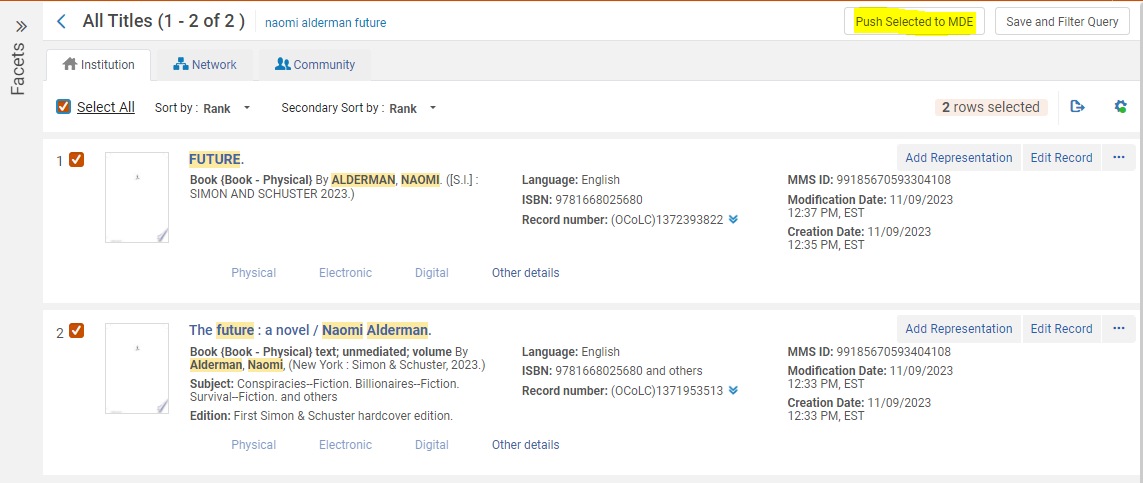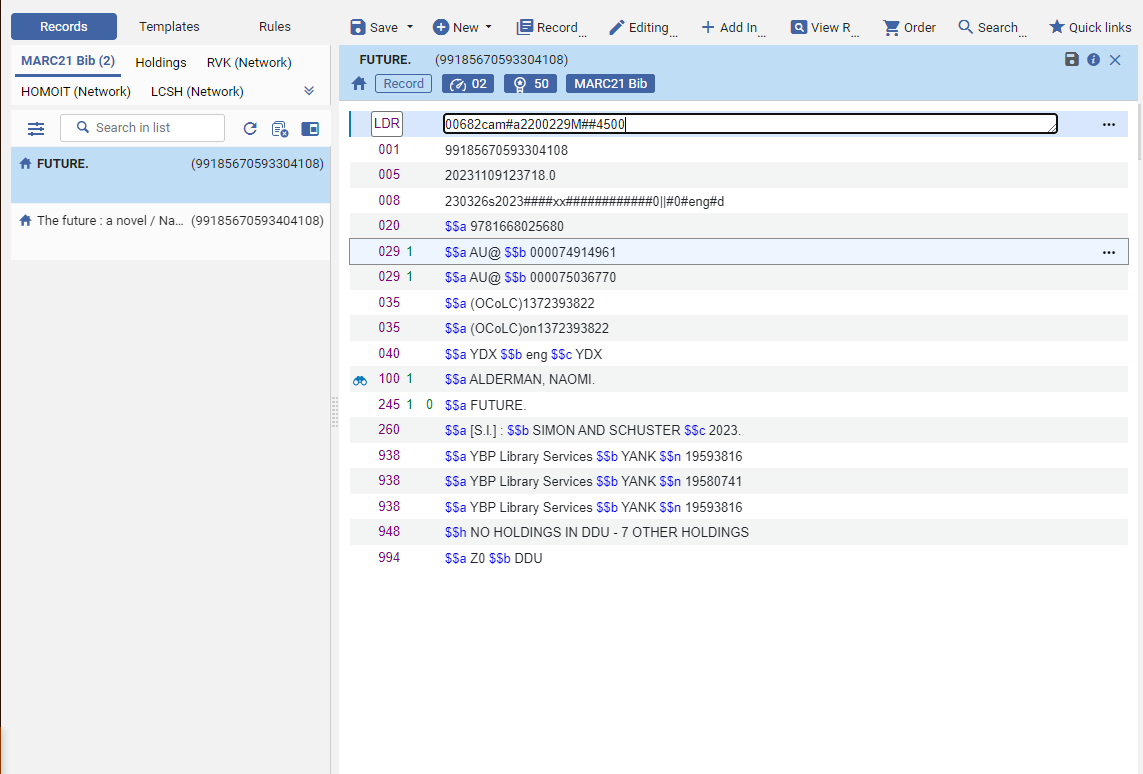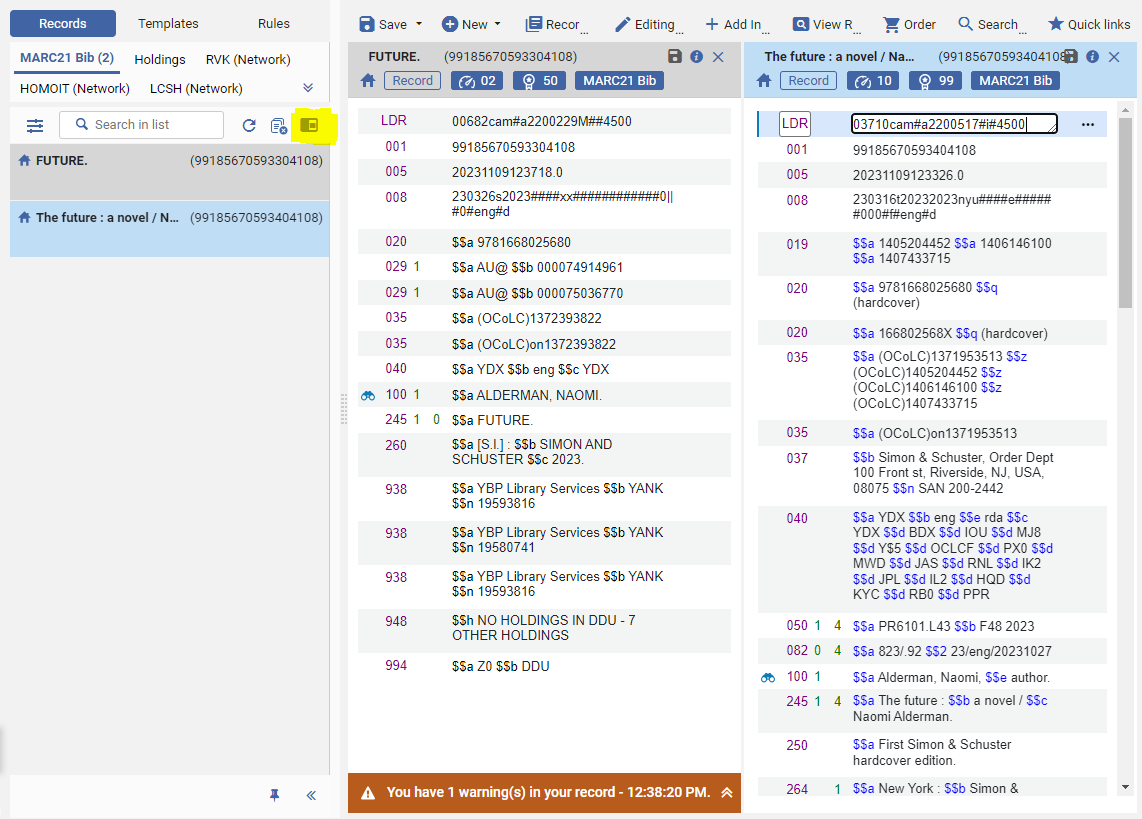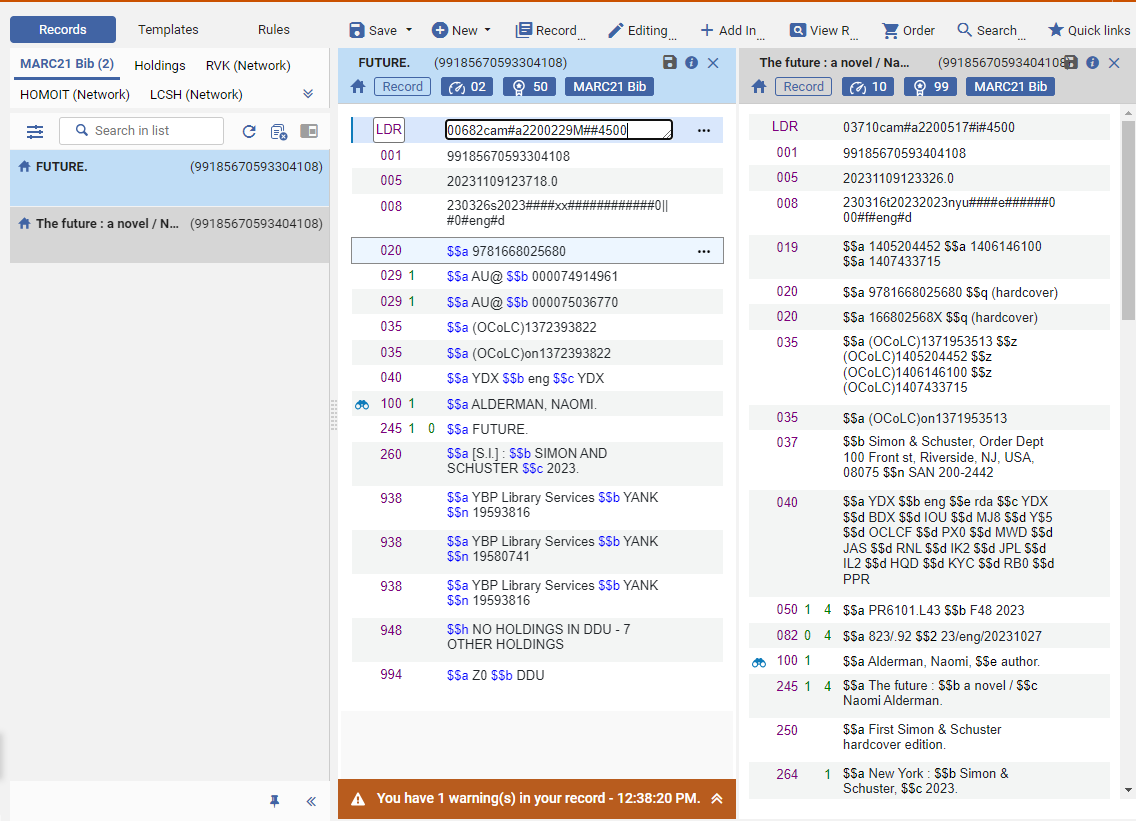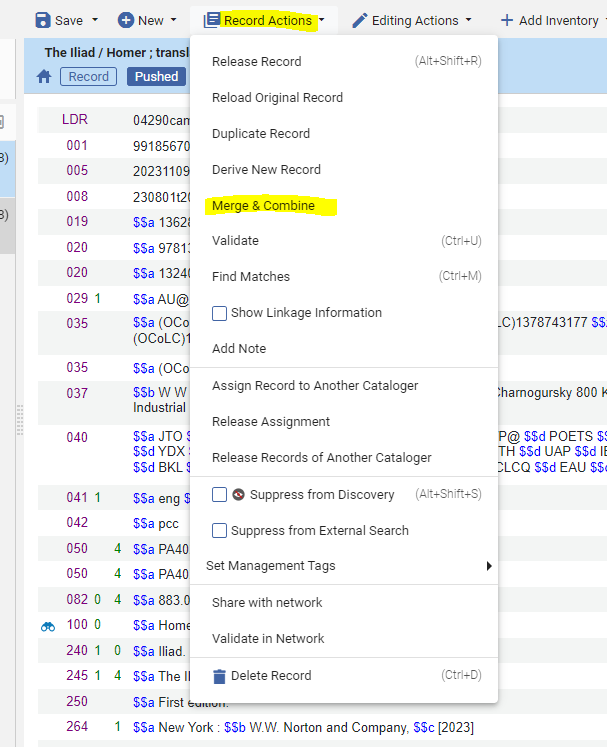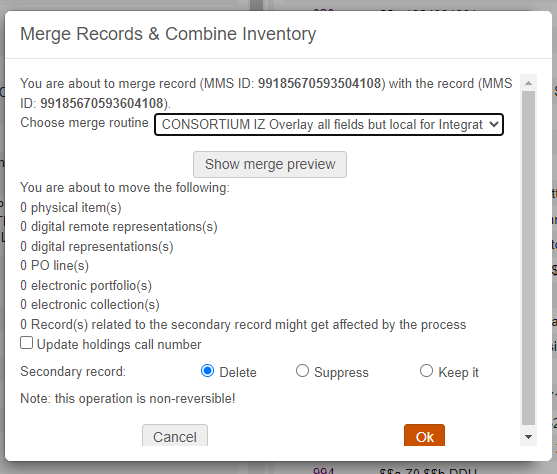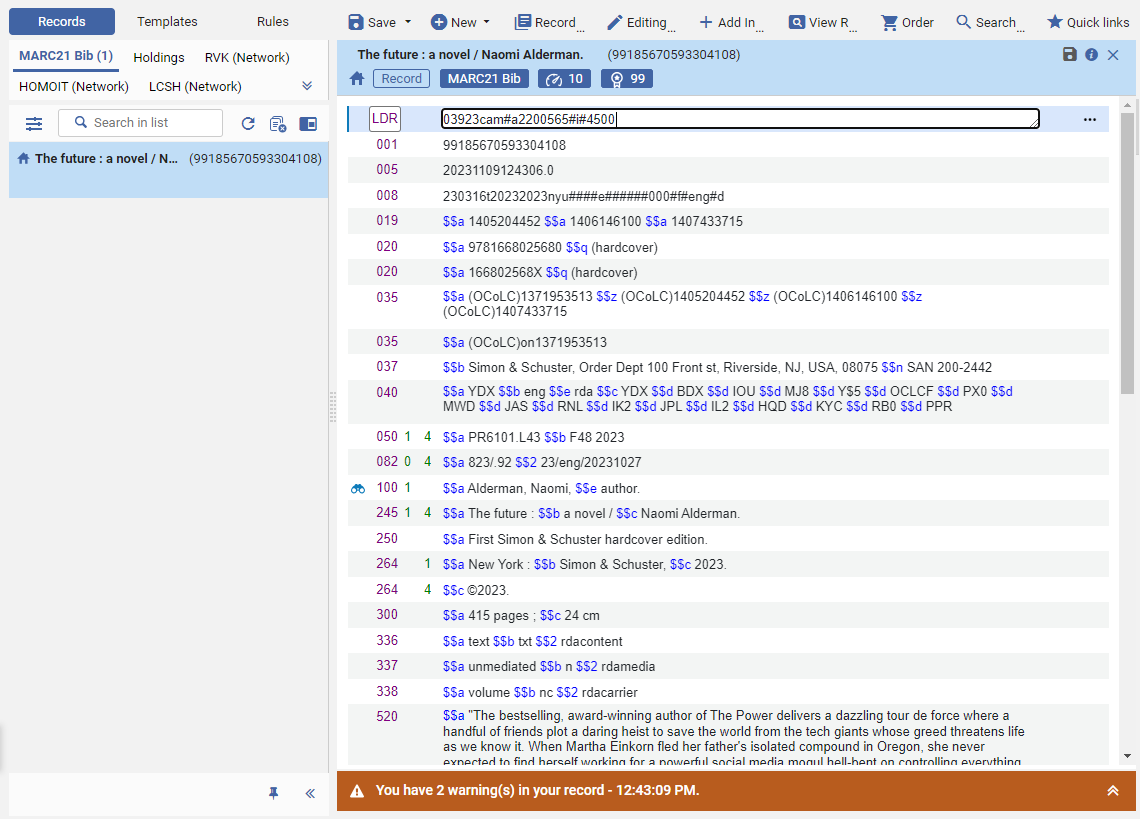How to merge bibliographic records
Alma provides the ability to merge two bibliographic records in the Metadata Editor. This is helpful when catalogers identify duplicate records.
For more information on duplicate records in the WRLC Network Zone, see the WRLC policy on Bibliographic Utilities and Duplicate NZ Records.
Please follow WRLC policy on editing NZ records when merging records linked to the Network Zone.
You can merge two bibliographic records only when BOTH records are Institution Zone records, or BOTH are Network Zone records. You CANNOT merge an Institution Zone bib record with a Network Zone bib record. In this scenario, it would be better to link the IZ record to the NZ record.
1. Search for the duplicate titles in Alma. Push the bibliographic records to the Metadata Editor.
2. Open the Metadata Editor. Now both records are listed on the left-hand side.
3. First click on the primary record from the left-hand side. The record should now be open in the Metadata Editor.
In this scenario, the primary record is the record with the LEAST COMPLETE metadata. For more information about primary and secondary records as they pertain to merging, please see the Knowledge Center page on Primary Records.
4. Then select the split-screen editor button, and open the secondary record.
The secondary record should now be on the right-hand side of the screen, and the primary record should be on the left-hand side of the screen.
5. Click on the title of the primary record (the one on the left) so that it is the one chosen (it will be highlighted in blue).
6. Choose Record Actions > Merge & Combine
7. In the pop-up window, choose the WRLC CONSORTIUM NZ / IZ Overlay all fields but local for Integration Profile, Import Profile, Combine and Merge Inventory merge routine. You can either Show Merge Preview, or go ahead with the merge by clicking OK.
This specific merge routine replaces the primary record (the one with the least complete metadata) with the secondary record, save for a few fields. For more information on this merge routine, please see the WRLC Merge Rules page.
8. Both records have now been merged. All inventory (holdings and item records) has been combined and attached to the newly merged record.