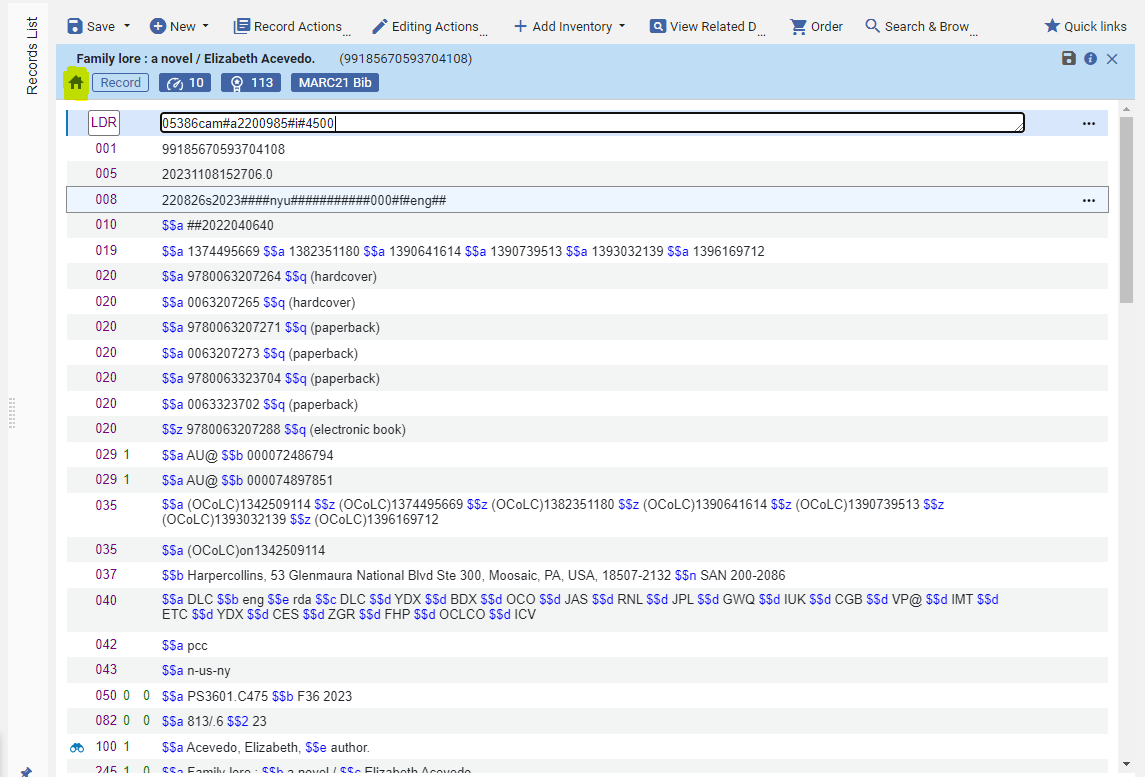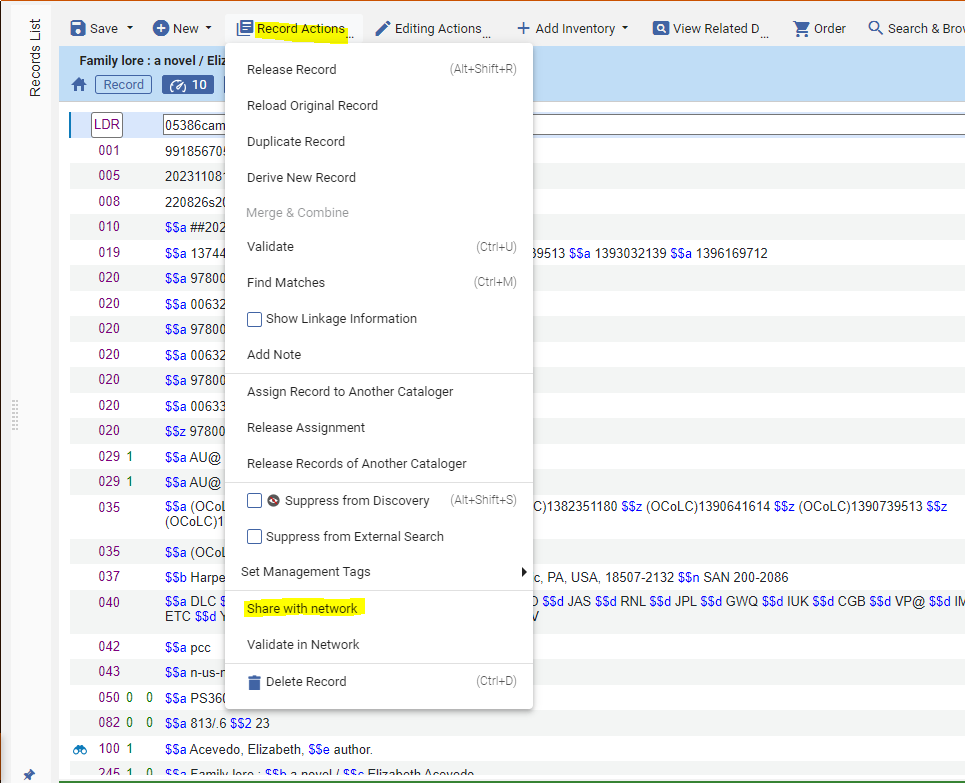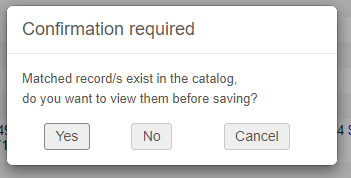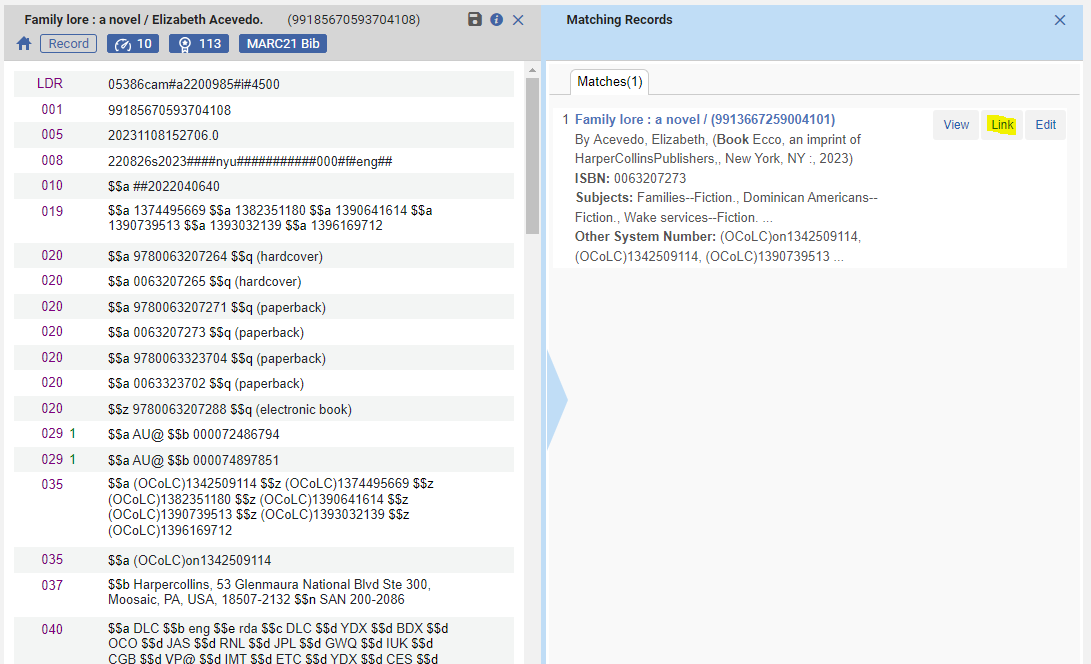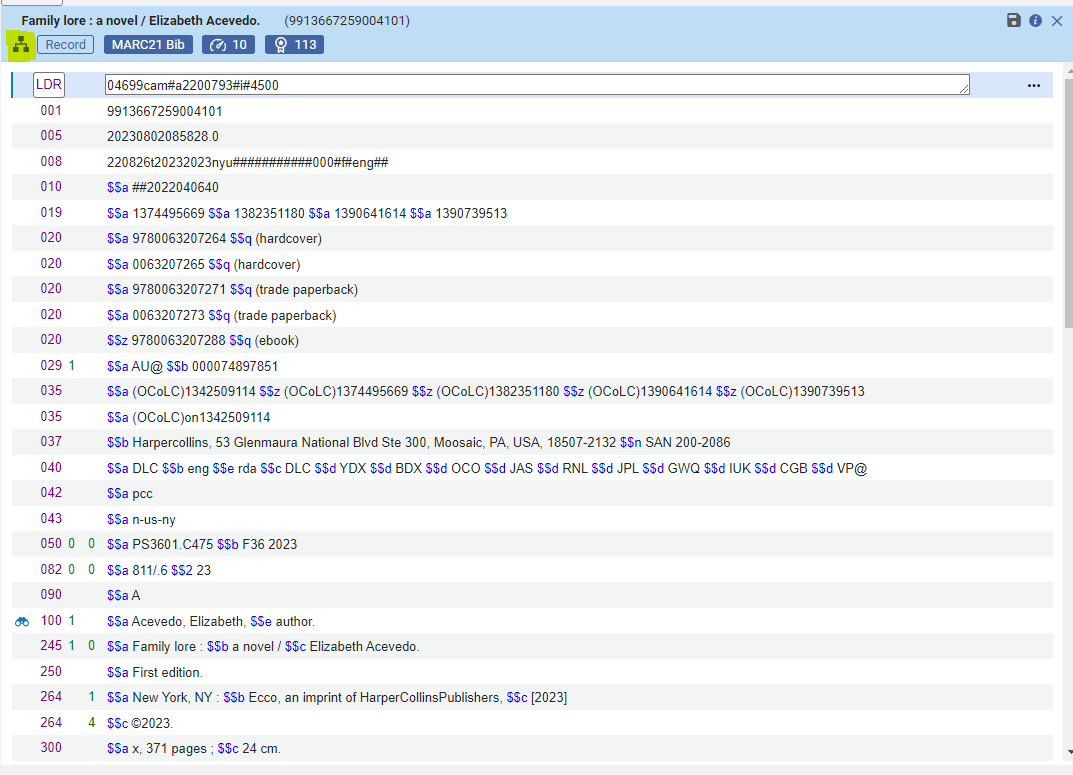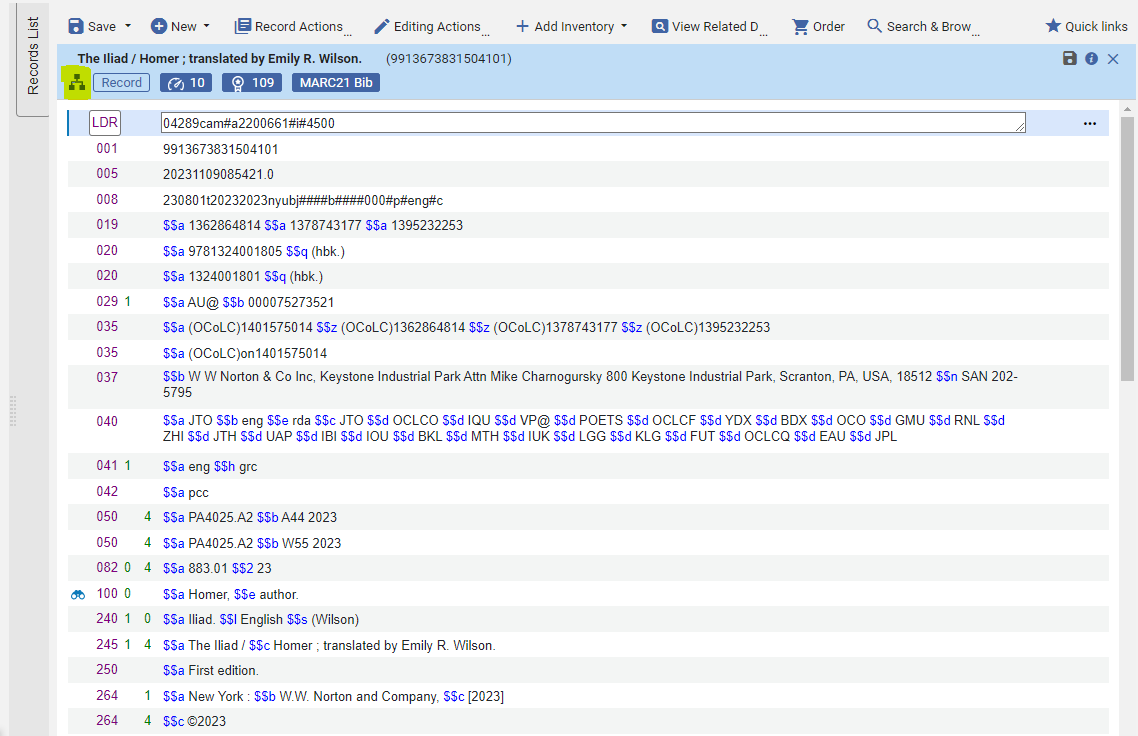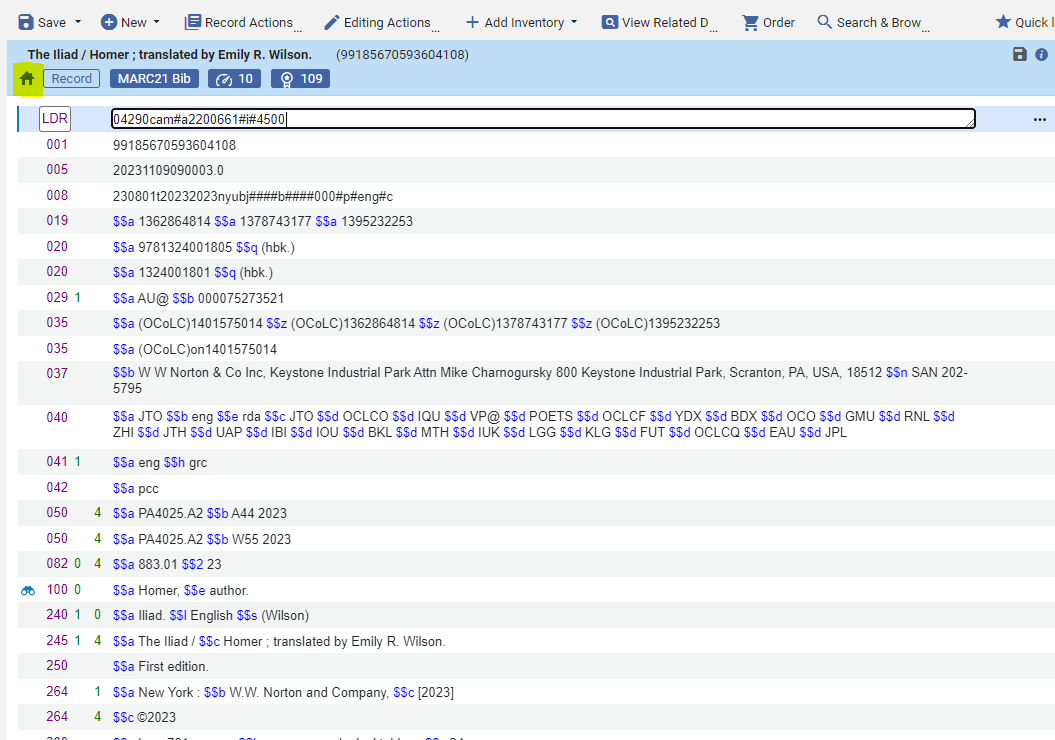How to link and unlink bibliographic records from the NZ
Linking bibliographic records to the NZ
- Open the bibliographic record in the Metadata Editor. If the record only exists in your Institution Zone, a house icon will appear under the title of the item.
- Choose Record Actions > Share with Network
- If there are no matches found in the Network Zone, the record will be linked to the NZ and be released from the Metadata Editor.
- If matches are found, a pop-up will appear giving you the option to view all matches in the NZ, or push the record to the NZ. It is best practice to choose Yes and view all matches in order to avoid duplication in the NZ. Matches are found using the Match Profile Configuration (for more information on WRLC's policy, see Match Profile in the Metadata Editor.)
- A list of matches will appear in the Metadata Editor on the right-hand side. If you find an exact match (same OCLC number for example) for the item you are cataloging, choose the Link option.
- If you do NOT find an exact match from the list, choose Record Actions > Share with Network again, and this time select No when prompted to view relevant matches.
- Your record is now linked to the Network Zone, and an NZ icon will appear under the title of the item in the Metadata Editor.
Please note that when an IZ record is linked with a pre-existing NZ record, the NZ record metadata overlays the IZ record metadata; no merging occurs. The only metadata in the IZ record that merge into the NZ record are local extensions.
Unlinking bibliographic records from the NZ
- Open the NZ record in the Metadata Editor. If the record is linked to the Network Zone, an NZ icon will appear under the title of the item.
- Choose Record Actions > Copy to Catalog.
This will create two separate bibliographic records; one that is in your Institution Zone only, and one that is in the Network Zone. The NZ copy no longer has any affiliation with your IZ. Please follow WRLC policy to delete the remaining NZ record.
- Your record is now unlinked from the NZ. A house icon will appear under the title of the item, signifying it is in the IZ only.
Linking & unlinking in batch
You can both link and unlink records from the Network Zone in batch by running an Alma job on a set of bibliographic records; you must have the Catalog Manager or Catalog Administrator role. Below are the two jobs that you can run on a set:
-
Link a set of records to the Network Zone
Link local records to records in the Network Zone. See Copying and/or Linking Local and Network Zone Bibliographic Records.
Parameters:
Serial/Non Serial match method – To perform matching on the records, select one of the matching methods. See the matching parameters and options below. Leave these parameters blank to contribute all records to the Network Zone.
Serial / Non Serial Matching Parameters Parameter Options Serial match method
- 024 / 035 Match Method
- 001 To MMS_ID Match Method
- ISSN Match Method (exact subfield match)
- ISSN / 024 / 035 Match Method
- ISSN (exact subfield match) / 024 /035 Match Method
- Unique OCLC Identifier Match Method
- ISSN Match Method
- LCCN Serial Match Method
- 035 (Other System Identifier) Match Method
When you select this option, you may also specify a prefix (in the System Identifier Parameter) upon which to match records.- Fuzzy Serial Match Method
Non Serial match method
- 024 / 035 Match Method
- 001 To MMS_ID Match Method
- ISBN Match Method (exact subfield match)
- ISBN / 024 / 035 Match Method
- ISBN (exact subfield match) / 024 /035 Match Method
- Unique OCLC Identifier Match Method
- ISBN Match Method
- LCCN Match Method
- 035 (Other System Identifier) Match Method
When you select this option, you may also specify a prefix (in the System Identifier Parameter) upon which to match records.- Fuzzy Serial Match Method
These matching parameters and options are similar to the ones used for import. See Match Methods – Explanations and Examples for more information.Ignore resource type during matching – Use this option to enable matching for a set of records without consideration for the resource type (that is, ignore the Serial match method and Non Serial match method parameters).Contribute IZ records – Select this parameter to contribute non-matching records only. If you are not performing matching, you must select this parameter; and all records are contributed to the Network Zone.
Please note that when an IZ record is linked with a pre-existing NZ record, the NZ record metadata overlays the IZ record metadata; no merging occurs. The only metadata in the IZ record that merge into the NZ record are local extensions.
-
Unlink a set of records from the Network
Unlinks bibliographic records identified by a specified a set (All titles, Physical titles, Electronic titles, or Digital titles) from the Network Zone.
This job takes no parameters.
Unlinking records from the Network Zone creates two separate bibliographic records; one that is in your Institution Zone only, and one that is in the Network Zone. The NZ copy no longer has any affiliation with your IZ. Please follow WRLC policy to delete the remaining NZ record.