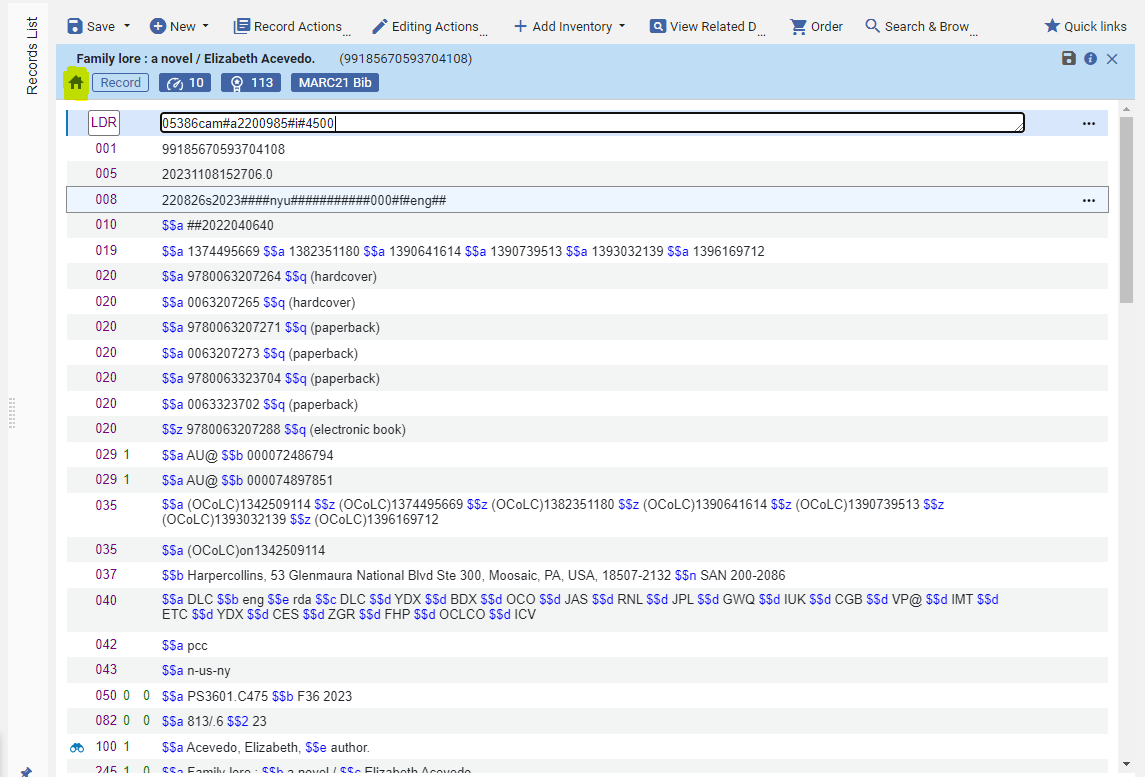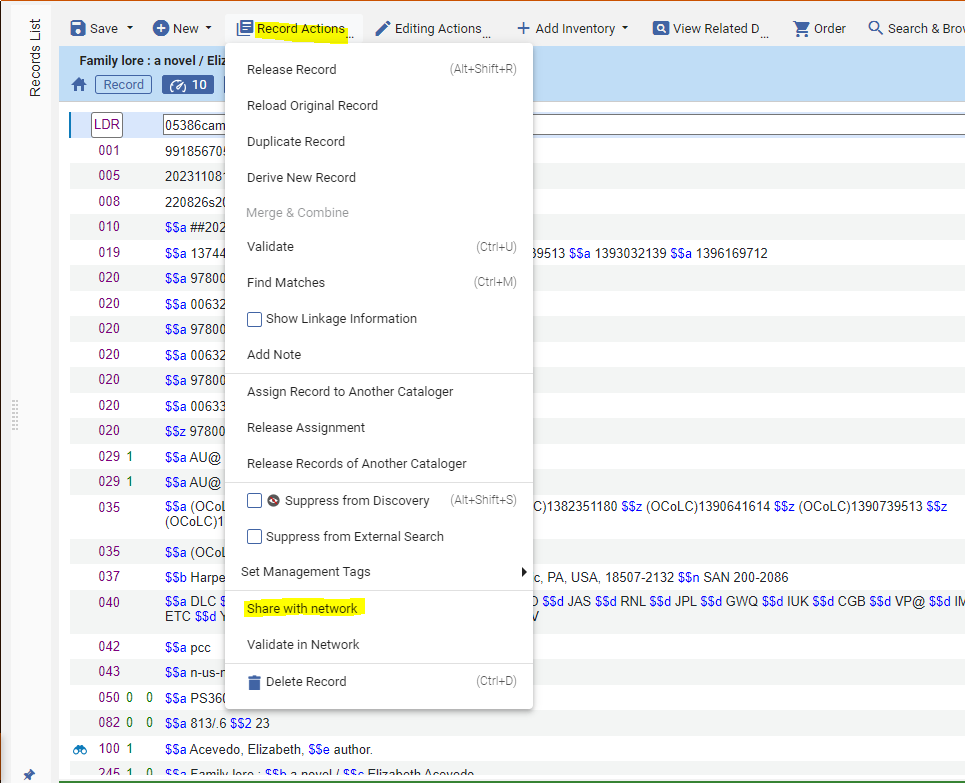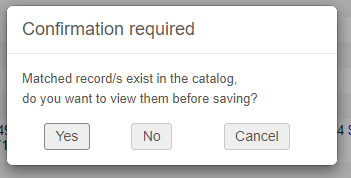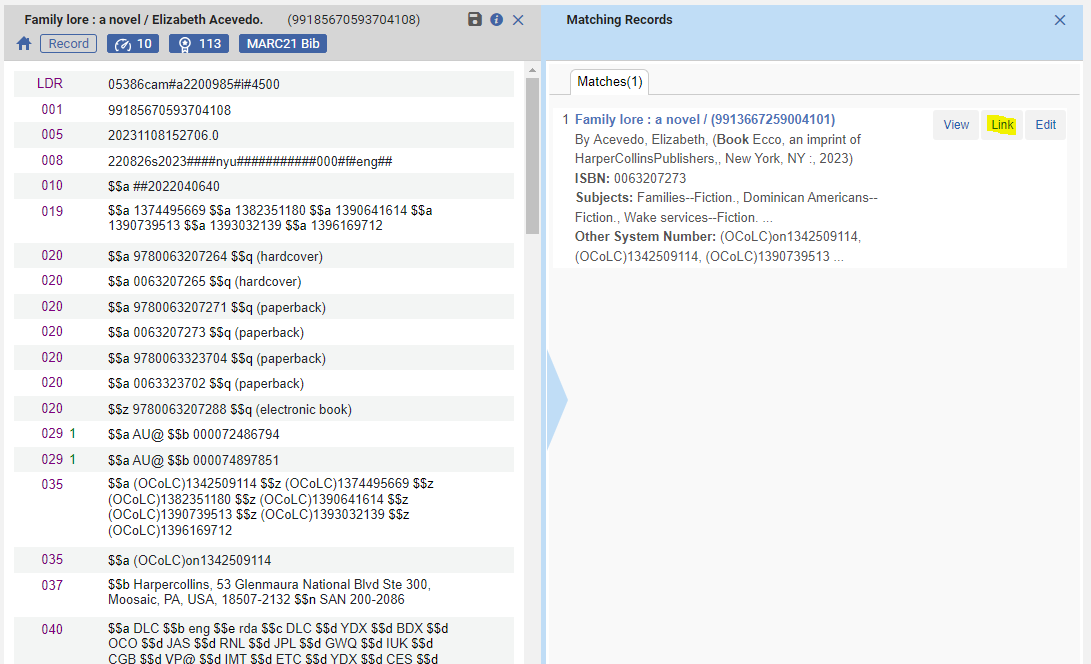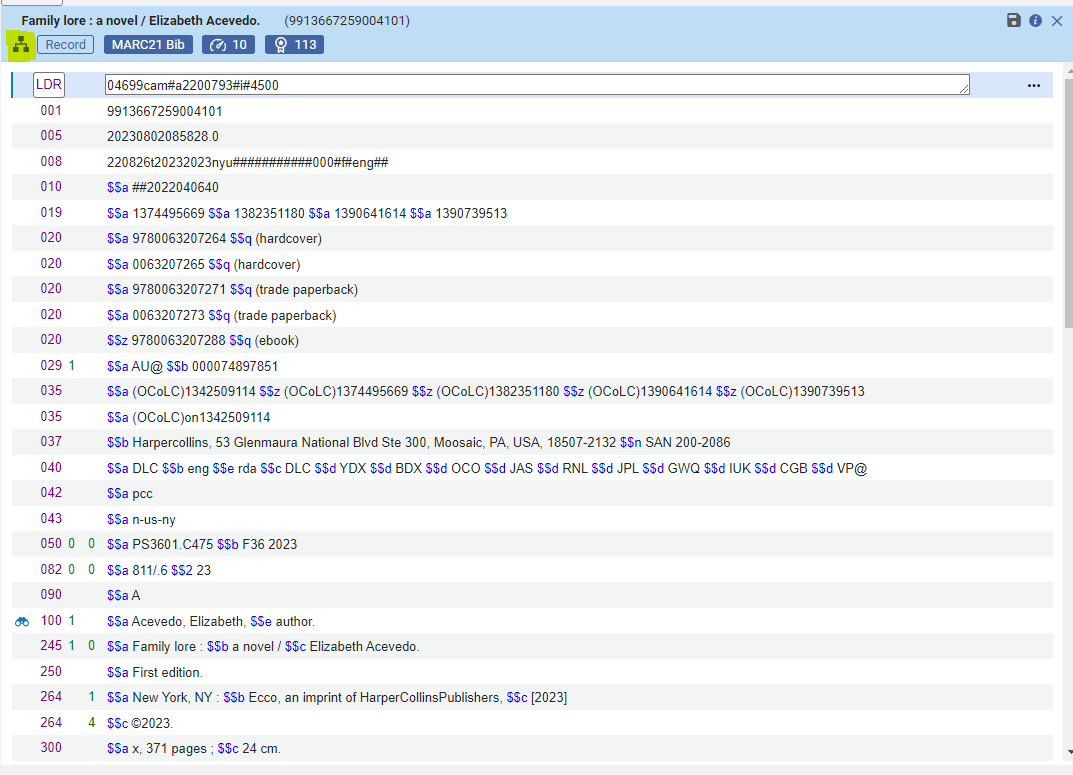How to link and unlink bibliographic records from the NZ
- Open the bibliographic record in the Metadata Editor. If the record only exists in your Institution Zone, a house icon will appear under the title of the item.
- Choose Record Actions > Share with Network
- If there are no matches found in the Network Zone, the record will be linked to the NZ and be released from the Metadata Editor.
- If matches are found, a pop-up will appear giving you the option to view all matches in the NZ, or push the record to the NZ. It is best practice to choose Yes and view all matches in order to avoid duplication in the NZ. Matches are found using the Match Profile Configuration (for more information on WRLC's policy, see Match Profile in the Metadata Editor.)
- A list of matches will appear in the Metadata Editor on the right-hand side. If you find an exact match (same OCLC number for example) for the item you are cataloging, choose the Link option.
- Your record is now linked to the Network Zone, and an NZ icon will appear under the title of the item in the Metadata Editor.
Please note that when an IZ record is linked with a pre-existing NZ record, the NZ record metadata overlays the IZ record metadata; no merging occurs. The only metadata in the IZ record that merge into the NZ record are local extensions.